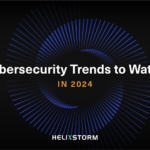If your business is still running on Windows 10, now is the time to start planning your next move.
Microsoft announced that Windows 10 will reach its end of life on October 14, 2025. After that, the familiar OS that’s powered offices for nearly a decade will no longer receive security updates, bug fixes, or technical support. So, what does that mean for your business—and what should you do next?
Let’s break it down.
🚨 What “End of Life” Really Means
When Microsoft says a product has reached its end of life (EOL), it doesn’t mean Windows 10 will suddenly stop working. Your devices won’t shut down, and your files won’t disappear.
But here’s the catch:
Without critical security updates, your systems will become increasingly vulnerable to malware, ransomware, and other cyber threats. And if you operate in a regulated industry (like healthcare, finance, or legal), running unsupported software could put you out of compliance.
Think of it like driving a car with no airbags or brakes. It might run, but is it worth the risk?
💡 Why Businesses Should Start Preparing Now
While October 2025 may seem far off, upgrading your entire IT environment can take time—especially if:
- You have a mix of older hardware and software
- You rely on legacy applications
- You need to coordinate across remote or hybrid teams
- You want to avoid downtime during the transition
Waiting until the last minute could lead to rushed decisions, budget surprises, and potential security gaps.
🧭 A Roadmap: How to Prepare for the Transition
Here’s how to approach the Windows 10 EOL proactively:
- Take Inventory
Start by identifying all devices running Windows 10. Include desktops, laptops, POS systems—anything connected to your network.
Pro tip: This is a great opportunity to audit your hardware and determine what’s outdated or underperforming.
- Assess Compatibility
Not all devices can handle Windows 11. You’ll need to check for hardware compatibility (TPM 2.0, processor requirements, etc.) and consider whether existing business-critical software will work on the new OS. - Plan for Upgrades or Replacements
Once you know what can be upgraded and what needs to be replaced, build a phased plan. That could mean:
- Upgrading eligible devices to Windows 11
- Replacing aging hardware
- Migrating to cloud-based systems for greater flexibility
- Budget Accordingly
Factor in hardware, software licenses, IT labor, training, and potential downtime. Planning early helps you spread out costs and avoid financial surprises. - Train Your Team
Windows 11 has a modern interface that’s familiar—but different. A little training goes a long way to avoid frustration and boost productivity. - Lean on IT Experts
Working with an IT partner ensures a smooth transition. They’ll help you:
- Evaluate your environment
- Minimize business disruption
- Migrate securely and efficiently
🛡️ What If You Can’t Upgrade Right Away?
Microsoft will offer Extended Security Updates (ESUs) for Windows 10 after EOL—but at a cost. These updates are not free and are designed to buy time, not act as a long-term solution.
If you’re considering ESUs, it’s best to use them strategically as part of a larger transition plan—not a way to avoid it altogether.
🏁 Final Thoughts
The end of Windows 10 marks the end of an era—and the beginning of a new opportunity to modernize, secure, and streamline your IT environment.
Whether you’re a small business with five employees or an enterprise with hundreds of endpoints, early planning is your best defense against disruption.
Need help navigating the transition? Our team of IT experts is here to guide you every step of the way. Let’s make your move to Windows 11 secure, smooth, and stress-free.
Let’s talk about your upgrade strategy—before the countdown hits zero.