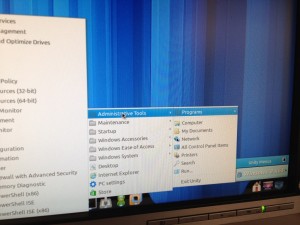Being the linux user that I am – me not having a start menu and having to navigate through the horrendous metro interface is SUPER annoying. Thankfully, VMware has saved the day.
Do the following steps:
1) Install VMware Workstation
2) Curse Microsoft and install Windows 8 (Cursing is mandatory)
3) Install VMware Tools AS FAST AS YOU CAN before the metro interface steals your soul.
4) Reboot, and enter Unity ASAP
5) Rejoice! The Start Menu is alive again!
LOL, all joking aside, here is the correct way to enable the start menu in Windows 8 (Keep in mind, that this will also disable the metro interface, YAY!!!):
1) Navigate to HKEY_CURRENT_USERSoftwareMicrosoftWindowsCurrentVersionExplorer using Regedit 2) Change the value of RPEnabled from "1" to "0"
To get the Metro UI back (If you’re crazy, or like the idea of a 24″ pseudo tablet), change the value back to “1”.